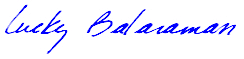Among the AutoCAD 2021 new features, of particular interest to us was ‘Drawing History’, which makes it to significantly simpler to compare the current version of a drawing with any earlier version.
Imagine that you have just returned from meeting with a client to get feedback on some development drawings you did for her proposed residence.
AutoCAD 2021 enables you to view the differences between the current version and any earlier one, all without your having to manually create and juggle filenames for each version.
Before the review you had tentatively added some rooms on the first floor. But during the review, the client said that she wanted to revert to an open floor plan that you had presented her in an earlier version.
Pulling Up an Earlier Version
In AutoCAD 2021, you can pull up the new Drawing History palette to see earlier versions of the drawing. On this palette, you can select previous versions by author or by the “saved on” date. Let’s assume you located the desired earlier version using one of these selection tools.
From the Drawing History palette, you can choose to compare this earlier version with the current version by clicking on a ‘compare’ icon on the palette.
In the current version, this displays a ‘cloud’ around all areas that are absent in either version. Also, it colors furniture and fittings from the earlier version red and those of the current version green, all as in the screenshot below:
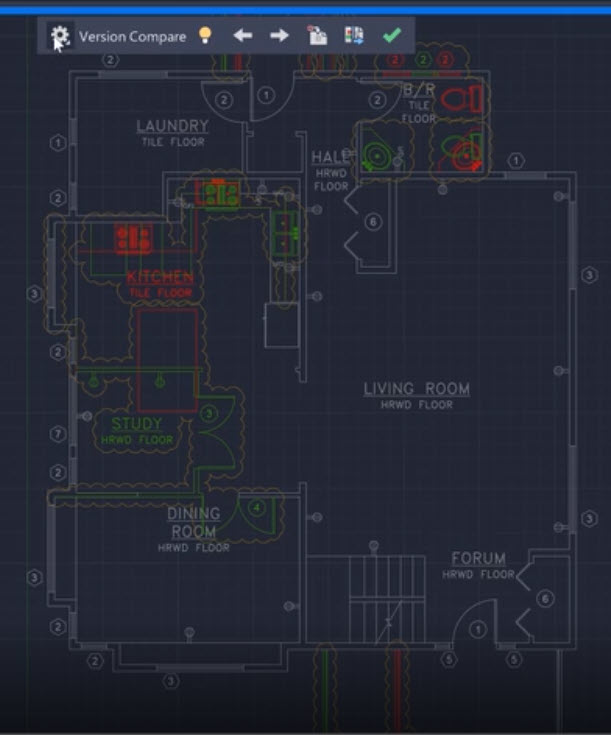
Source: Autodesk.com
Updating the Current Version
You can then turn off visibility for the earlier version so you can select the new geometry and manually erase elements of it that are no longer required:
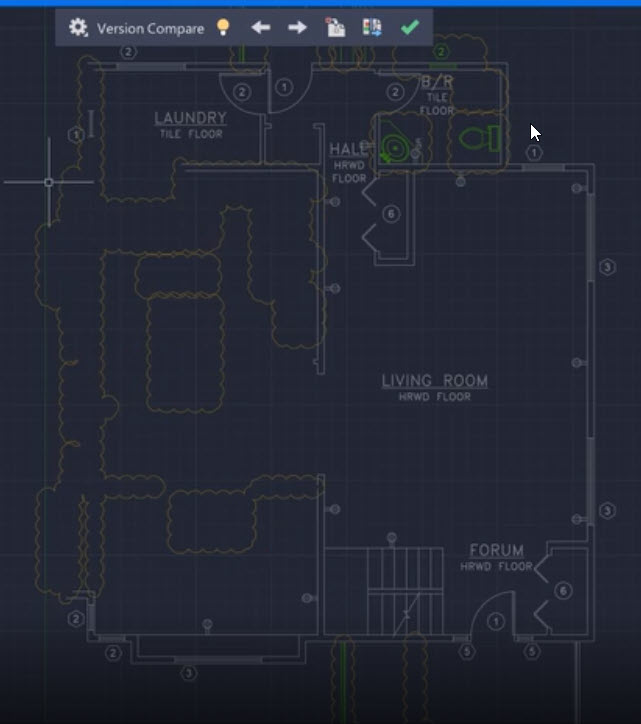
Source: Autodesk.com
When you turn on visibility of the earlier version again, it will display its open floor plan. There is an ‘Import’ feature in AutoCAD 2021 that copies the open floor plan details into the current version.
Since the comparison is live, any deleted geometry that was shared by both versions still exists in the older version, and will show up as ‘difference’ items in red, which you can import into the current version.
A big advantage is that whatever you import will be automatically distributed into the same layer it was on in the older version.
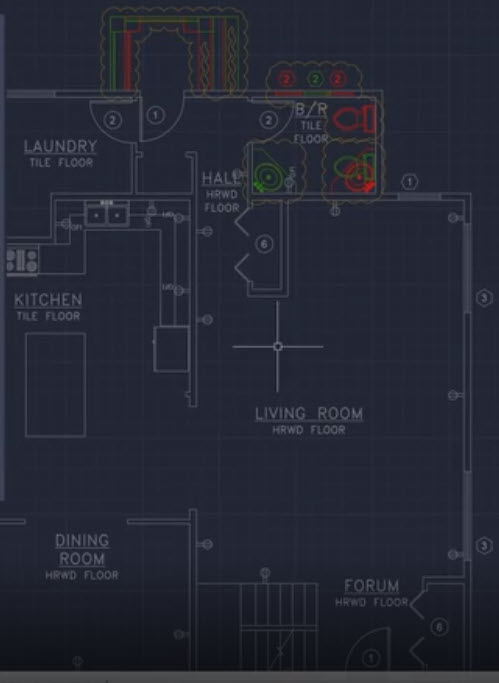
Source: Autodesk.com
The Takeaway
Now all you need do is exit the Compare state to save them in the current version.
You may have noticed that what’s valuable about the Drawing History functionality is that you do not have the responsibility of naming and storing versions of your drawing, which saves time and reduces errors of referring to the wrong earlier version. This is an example of AutoCAD’s continuing development, resulting in its being the world’s leading CAD platform.We hope you found this informative. Do get in touch if you need expert 2D or 3D drawings. We’re standing by and ready to go!